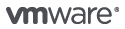
VMware Workstation Pro
Leading Edge PC Virtualization

Sorry, this product is no longer available, Please contact us for a replacement.
Overview:
VMware Workstation Pro takes virtualization to the next level with the broadest operating system support, rich user experience, a comprehensive feature set and high performance. VMware Workstation Pro is designed for professionals that rely on virtual machines to get their job done.
- Run multiple operating systems simultaneously on the same PC
- Choose from hundreds of support Guest and Host OS's
- Ready for the latest releases of Windows 10
- Create restricted and expiring VMs
- Run VMware Workstation Pro as a server to share virtual machines with others
- Support for virtual tablet sensors including accelerometer, gyroscope and compass
- Move and access your virtual machines easily across VMware infrastructure
Build and Test for any platform with VMware Workstation
VMware Workstation Pro is the industry standard for running multiple operating systems as virtual machines (VMs) on a single Linux or Windows PC. IT professionals, developers and businesses who build, test or demo software for any device, platform or cloud rely on Workstation Pro.
Workstation Pro Delivers a Data Center in Your Laptop
Run Multiple OSs on a Single PC
VMware Workstation Pro allows you to run multiple operating systems at once on the same Windows or Linux PC. Create real Linux and Windows VMs and other desktop, server, and tablet environments, complete with configurable virtual networking and network condition simulation, for use in code development, solution architecting, application testing, product demonstrations and more.
Develop and Test for Any Platform
Workstation Pro supports hundreds of operating systems and works with cloud and container technologies like Docker and Kubernetes.
Connect to VMware vSphere
Securely connect with vSphere, ESXi or other Workstation servers to launch, control and manage both virtual machines (VMs) and physical hosts. A common VMware hypervisor maximizes productivity and enables easy transfer of VMs to and from your local PC.
Secure and Isolate Environments
Run a secure second desktop with different privacy settings, tools and networking configurations, or use forensic tools to investigate OS vulnerabilities. Workstation provides one of the most secure hypervisors in the industry and delivers powerful features for IT security professionals.
Features:
vSphere Integration
Workstation serves as the ultimate companion to vSphere. A shared hypervisor delivers environment fidelity like no other, ensuring that apps can easily move between desktop, data center and cloud. Workstation brings insight into remote clusters, data centers and virtual machines, as well as allow users to quickly deploy ESXi and the vCenter Server Appliance as VMs in a local lab on a single PC.
New REST API for VM Automation
Use locally as a workflow enhancement, or remotely to command an offsite private server, the all new REST API leverages the same API framework introduced in VMware Fusion. Provides over 20 controls for operations such as Host and Guest Virtual Networking, VM Power, and shared folder management for programmatic mounting of source code directories from the host.
High-Performance 3D Graphics
VMware Workstation Pro supports DirectX 10.1 and OpenGL 3.3, to deliver a fluid and responsive experience when running 3D applications. You can run the most highly demanding 3D apps like AutoCAD or SOLIDWORKS with near-native performance in a Windows VM.
Powerful Virtual Networking
Create complex IPv4 or IPv6 virtual networks for VMs, or integrate with third-party software to design full data center topologies using real-world routing software and tools. Test app resiliency Virtual Network Simulation by introducing packet loss, latency and bandwidth restrictions.
Clones for Rapid Duplication
Save time and effort and ensure an exact duplicate when repeatedly creating the same VM setup. Use “Linked Clones” to quickly duplicate a VM while significantly reducing physical disk space. Use “Full Clones” to create fully isolated duplicates that can be shared with others.
Helpful Snapshots
Create a rollback point to revert to on the fly, which is perfect for testing unknown software or creating customer demos. Multiple snapshots make it easy to test a variety of different scenarios without the need to install multiple operating systems.
Monster Virtual Machines
Create massive VMs with up to 16 vCPUs, 8 TB virtual disks, and 64 GB of memory to run the most demanding desktop and server applications in a virtualized environment. Give graphics-intensive apps an additional boost by allocating up to 3GB of available host video memory to a VM.
High Resolution Display Support
Workstation Pro has been newly optimized to support high-resolution 4K UHD (3840x2160) displays for desktops and QHD+ (3200x1800) displays used in laptops and x86 tablets. It also supports multiple monitors with different DPI settings, such as a new 4K UHD display along with an existing 1080p HD display.
Restricted Access to Virtual Machines
Protect corporate content by restricting access to Workstation VM settings like drag-and-drop, copy-and-paste and connections to USB devices. Virtual machines can be encrypted and password-protected to ensure only authorised users have access.
Cross Compatibility
Create Linux or Windows VMs that can run across the VMware product portfolio or create restricted VMs for “offline” VM security. Workstation also supports open VM standards so you can create and play VMs from other vendors.
Shared Virtual Machines
Quickly share and test applications in a simulated production environment. Run VMware Workstation Pro as a server to share a repository of pre-loaded Linux and Windows VMs in every desired configuration with your teammates, department or organization.
Use Cases:
Windows Virtualization Done Right
Workstation Pro delivers a desktop virtualization solution designed for every kind of user. IT pros get a high-powered productivity tool. Developers get an expansive engineering environment. Business leaders can enable BYO initiatives. Students and home users get the best of all worlds.
System Requirements:
Systems using Processors (CPUs) launched in 2011 or later are supported except:
- Intel Atom processors based on the 2011 “Bonnell” micro-architecture (e.g. Atom Z670/Z650; Atom N570)
- Systems using Intel Atom processors based on the 2012 “Saltwell” micro-architecture (e.g. Atom S1200, Atom D2700/D2500, Atom N2800/N2600.
- Systems using AMD processors based on the “Llano” and “Bobcat” micro-architectures (e.g. code-named “Hondo”, “Ontario”, “Zacate”, “Llano”)
In addition the following are supported:
- Systems using Intel processors based on the 2010 “Westmere” micro-architecture (e.g. Xeon 5600, Xeon 3600, Core i7-970, Core i7-980, Core i7-990)
- 1.3GHz or faster core speed
- 2GB RAM minimum/ 4GB RAM or more recommended
Host Operating Systems (64-bit)
- Ubuntu 15.04 and above
- Red Hat Enterprise Linux 6 & above
- CentOS 7.0 and above
- Oracle Linux 7.0 and above
- openSUSE Leap 42.2 and above
- SUSE Linux 13 and above
Guest Operating Systems
More than 200 operating systems are supported, including:
- Windows 10
- Windows 8.X
- Windows 7
- Windows XP
- Ubuntu
- Red Hat
- SUSE
- Oracle Linux
- Debian
- Fedora
- openSUSE
- Mint
- CentOS
Compare:
Workstation Player or Workstation Pro - Choose the Right Version for You
| Workstation Player | Workstation Pro (Windows, Linux) | |
|---|---|---|
| General | ||
| Create New VMs | ||
| Create Large VMs (16CPU, 64GB RAM, 3GB VRAM) | ||
| Over 200 Supported Guest OSs | ||
| Mass Deployment | ||
| Host/Guest Integration | ||
| Host/Guest File Sharing | ||
| Run VMs with Different View Modes | ||
| 3D Graphics with DX10.1 and OpenGL 3.3 Support | ||
| Drag-able Tabbed Interface | ||
| One-Click SSH to Linux VM | ||
| Device Support | ||
| 4K Display Support | ||
| Support a Wide Range of Virtual Devices | ||
| USB Smart Card Reader Support | ||
| USB 3.0 Device Support | ||
| Works with Assistive Devices (Section 508 Compliant) | ||
| Multi-Language Keyboard Support | ||
| Security Features | ||
| Microsoft Virtualization Based Security (Guest) Support | ||
| Virtual Trusted Platform Module (vTPM) | ||
| UEFI Boot Support | ||
| UEFI Secure Boot Support | ||
| Create/Manage Encrypted VM | ||
| Virtual Network Rename | ||
| Advanced Features | ||
| Run Managed/Restricted Desktop | ||
| REST API Control | ||
| vCenter Server Appliance Effortless Deploy | ||
| Command Line Operation: vmrun | ||
| Snapshots | ||
| Run Multiple VMs at Once | ||
| Run Encrypted VM | ||
| Virtual Network Customization | ||
| Virtual Network Simulation (packet loss, latency) | ||
| Virtual Machine Cloning | ||
| Share Virtual Machine (Workstation Server) | ||
| Connect to vSphere/ESXi Server | ||
| Remote vSphere Host Power Control | ||
Support:
VMware Basic Support & Subscription
Weekday Support for Test, Dev and Non-Critical Deployments
- Global, 12x5 access to support
- Unlimited number of support requests
- Remote Support
- Online access to documentation and technical resources, knowledge base, discussion forums
- Product updates and upgrades
Overview
VMware Basic Support is designed for non-critical applications and platforms that require support during normal business hours. Our global support centers have been strategically placed to provide you with fast and efficient access to the support center in your region. Each center is staffed with engineers that can provide industry-leading expertise in virtualization and years of experience supporting virtual infrastructure products in real-world customer environments. We are committed to delivering enterprise-class, worldwide support with a single objective in mind: your success.
VMware Production Support & Subscription Service
Technical Support, 12 Hours/Day, per published Business Hours, Mon. thru Fri.
- Global, 24x7 support for Severity 1 issues
- Fast response times for critical issues
- Unlimited number of support requests
- Remote Support
- Online access to documentation and technical resources, knowledge base, discussion forums
- Product updates and upgrades
Overview
VMware Production Support is designed with your production environments in mind. Our global support centers are staffed around the clock to provide you access to our industry-leading expertise in virtualization and years of experience supporting virtual infrastructure products in real-world customer environments. We are committed to delivering enterprise-class, worldwide support with a single objective in mind: your success.
| Feature | Production Support | Basic Support |
|---|---|---|
| Hours of Operation1 | 24 Hours/Day 7 Days/Week 365 Days/Year |
12 Hours/Day Monday-Friday |
| Length of Service | 1 or 3 Years | 1 or 3 Years |
| Product Updates 2 | Yes | Yes |
| Product Upgrades 2 | Yes | Yes |
| Products Supported 3 | All Products (excluding VMware Fusion and VMware Player) |
All Products |
| Method of Access | Telephone/Web | Telephone/Web |
| Response Method | Telephone/Email | Telephone/Email |
| Remote Support | Yes | Yes |
| Root Cause Analysis | Available only with Business Critical or Mission Critical Support Offering | Available only with Business Critical or Mission Critical Offering |
| Access to VMware Web Site | Yes | Yes |
| Access to VMware Discussion Forums and Knowledge Base | Yes | Yes |
| Max Number of Technical Contacts per Contract | 6 | 4 |
| Number of Support Requests | Unlimited | Unlimited |
| Target Response Times Critical (Severity 1) Major (Severity 2) Minor (Severity 3) Cosmetic (Severity 4) |
30 minutes or less: 24x7 4 business hours 8 business hours 12 business hours |
4 business hours 8 business hours 12 business hours 12 business hours |
| Business Hours North America Alaska, Hawaii Latin America Europe, Middle East, Africa (EMEA) Asia, Pacific Rim, Japan (APJ) Australia/New Zealand |
Monday - Friday 6 a.m. to 6 p.m. (local time zone) 6 a.m. to 6 p.m. (PST/PDT) 9 a.m. to 6 p.m. (local time zone) 7 a.m. to 7 p.m. (GMT/GMT+1) 8:30 a.m. to 8:30 p.m. (Singapore Time) 7 a.m. to 7 p.m. (Sydney AET) |
Monday - Friday 6 a.m. to 6 p.m. (local time zone) 6 a.m. to 6 p.m. (PST/PDT) 9 a.m. to 6 p.m. (local time zone) 7 a.m. to 7 p.m. (GMT/GMT+1) 8:30 a.m. to 8:30 p.m. (Singapore Time) 7 a.m. to 7 p.m. (Sydney AET) |
1 Hours of operation for Gemstone are Monday - Friday, 8 a.m. to 5 p.m. (PST/PDT). Severity 1 issues are responded to 24x7.
2 Product updates and upgrades are not included with Basic Support and Subscription Service for SUSE Linux Enterprise Server (SLES) for VMware.
Product updates and upgrades are not included with Production Support and Subscription Service for SUSE Linux Enterprise Server (SLES) for VMware.
3 VMware Fusion Professional and VMware Workstation require a minimum of ten (10) licenses in order to purchase Basic support. VMware Workstation requires a minimum of ten (10) licenses in order to purchase Production Support.

